Linux File and Directory Permission
Permissions
There are a lot of good security features built into Linux-based systems, one very important potential vulnerability can exist when local access is granted - that is file permission based issues resulting from a user not assigning the correct permissions to files and directories.
Here is an output from the ls -l command to see the file and directories permissions.
$ ls -l total 56 drwxr-xr-x@ 7 robin staff 238 1 Oct 00:28 categories -rw-r--r--@ 1 robin staff 411 16 Sep 22:50 desc.jade
The permissions string is illustrated in the following graph.
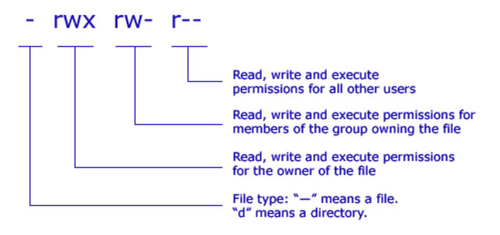
Type - the first character ( -, d or | )
If you look at the permission string, the first character is used to indicate whether it is a Regular file by beginning with a -, or it will begin with a d if it is a Directory. Or an | if it is a Symbolic link.
| Symbol | Type |
|---|---|
| - | Regular file |
| d | Directory |
| | | Symbolic link |
Read, Write and Execute Characters ( r , w , and x )
The other characters that you encounter in the permissions string are r , w , and x . They represents the main types of permissions.
| Symbol | Permission |
|---|---|
| r | Read |
| w | Write |
| x | Execute |
If you have a Read permissions to a file that means you can see its content. For example you can run cat against the file to see the file's content. If you have Write permissions to a file, you can modify its content. If you have Execute permission, you can run that file as a program.
Read, Write and Execute are fairly self explanatory when there applied to files. However, they have a slightly different meaning when they are applied to directories.
| Permission | File | Directory |
|---|---|---|
| Read (r) | Allows a file to be read. | Allows file names in the directory to be read. |
| Write (w) | Allows a file to be modified. | Allows entries to be modified within the directory. |
| Execute (x) | Allows the execution of a file. | Allows access to content and metadata for entries. |
Permission Categories
There are categories of users that Read , Write and Execute permissions can be applied to. These categories are User , Group , Other and All . And like permission types, each one is represented by a single letter.
| Symbol | Categories | Meaning |
|---|---|---|
| u | User | Represents the User that owns the file. |
| g | Group | The users that are in file's Group. |
| o | Other | Users that are not the owner or are not in the file's group are considered as Other. |
| a | All | Represents All, or everybody. |
Group permissions and Changing permissions
You can run the groups command to displays what groups you are a member of. To change the group, you can run chgrp [groupname] [filename].
In addition, to change the permissions, you will need to use chmod command.
You can visit the following links for more details:
Latest Post
- Dependency injection
- Directives and Pipes
- Data binding
- HTTP Get vs. Post
- Node.js is everywhere
- MongoDB root user
- Combine JavaScript and CSS
- Inline Small JavaScript and CSS
- Minify JavaScript and CSS
- Defer Parsing of JavaScript
- Prefer Async Script Loading
- Components, Bootstrap and DOM
- What is HEAD in git?
- Show the changes in Git.
- What is AngularJS 2?
- Confidence Interval for a Population Mean
- Accuracy vs. Precision
- Sampling Distribution
- Working with the Normal Distribution
- Standardized score - Z score
- Percentile
- Evaluating the Normal Distribution
- What is Nodejs? Advantages and disadvantage?
- How do I debug Nodejs applications?
- Sync directory search using fs.readdirSync