Install PHP on Ubuntu 14.04
PHP is the component of our setup that will process code to display dynamic content. It can run scripts, connect to our MySQL databases to get information, and hand the processed content over to our web server to display.
We can once again leverage the apt system to install our components. We're going to include some helper packages as well:
sudo apt-get install php5 libapache2-mod-php5 php5-mcrypt
This should install PHP without any problems. We'll test this in a moment.
In most cases, we'll want to modify the way that Apache serves files when a directory is requested. Currently, if a user requests a directory from the server, Apache will first look for a file called index.html. We want to tell our web server to prefer PHP files, so we'll make Apache look for an index.php file first.
To do this, type this command to open the dir.conf file in a text editor with root privileges:
sudo nano /etc/apache2/mods-enabled/dir.conf
It will look like this:
<IfModule mod_dir.c>
DirectoryIndex index.html index.cgi index.pl index.php index.xhtml index.htm
</IfModule>
We want to move the PHP index file highlighted above to the first position after the DirectoryIndex specification, like this:
<IfModule mod_dir.c> DirectoryIndex index.php index.html index.cgi index.pl index.xhtml index.htm </IfModule>
When you are finished, save and close the file by pressing "CTRL-X". You'll have to confirm the save by typing "Y" and then hit "ENTER" to confirm the file save location.
After this, we need to restart the Apache web server in order for our changes to be recognized. You can do this by typing this:
sudo service apache2 restart
Install PHP Modules
To enhance the functionality of PHP, we can optionally install some additional modules.
To see the available options for PHP modules and libraries, you can type this into your system:
apt-cache search php5-
The results are all optional components that you can install. It will give you a short description for each:
php5-cgi - server-side, HTML-embedded scripting language (CGI binary) php5-cli - command-line interpreter for the php5 scripting language php5-common - Common files for packages built from the php5 source php5-curl - CURL module for php5 php5-dbg - Debug symbols for PHP5 php5-dev - Files for PHP5 module development php5-gd - GD module for php5 . . .
To get more information about what each module does, you can either search the internet, or you can look at the long description in the package by typing:
apt-cache show package_name
There will be a lot of output, with one field called Description-en which will have a longer explanation of the functionality that the module provides.
For example, to find out what the php5-cli module does, we could type this:
apt-cache show php5-cli
Along with a large amount of other information, you'll find something that looks like this:
. . . SHA256: 91cfdbda65df65c9a4a5bd3478d6e7d3e92c53efcddf3436bbe9bbe27eca409d Description-en: command-line interpreter for the php5 scripting language This package provides the /usr/bin/php5 command interpreter, useful for testing PHP scripts from a shell or performing general shell scripting tasks. . The following extensions are built in: bcmath bz2 calendar Core ctype date dba dom ereg exif fileinfo filter ftp gettext hash iconv libxml mbstring mhash openssl pcntl pcre Phar posix Reflection session shmop SimpleXML soap sockets SPL standard sysvmsg sysvsem sysvshm tokenizer wddx xml xmlreader xmlwriter zip zlib. . PHP (recursive acronym for PHP: Hypertext Preprocessor) is a widely-used open source general-purpose scripting language that is especially suited for web development and can be embedded into HTML. Description-md5: f8450d3b28653dcf1a4615f3b1d4e347 Homepage: http://www.php.net/ . . .
If, after researching, you decide you would like to install a package, you can do so by using the apt-get install command like we have been doing for our other software.
If we decided that php5-cli is something that we need, we could type:
sudo apt-get install php5-cli
If you want to install more than one module, you can do that by listing each one, separated by a space, following the apt-get install command, like this:
sudo apt-get install package1 package2 ...
Test PHP Processing
In order to test that our system is configured properly for PHP, we can create a very basic PHP script.
We will call this script info.php. In order for Apache to find the file and serve it correctly, it must be saved to a very specific directory, which is called the "web root".
In Ubuntu 14.04, this directory is located at /var/www/html/. We can create the file at that location by typing:
sudo nano /var/www/html/info.php
This will open a blank file. We want to put the following text, which is valid PHP code, inside the file:
<?php phpinfo(); ?>
When you are finished, save and close the file.
Now we can test whether our web server can correctly display content generated by a PHP script. To try this out, we just have to visit this page in our web browser. You'll need your server's public IP address again.
The address you want to visit will be:
http://your_server_IP_address/info.php
The page that you come to should look something like this:
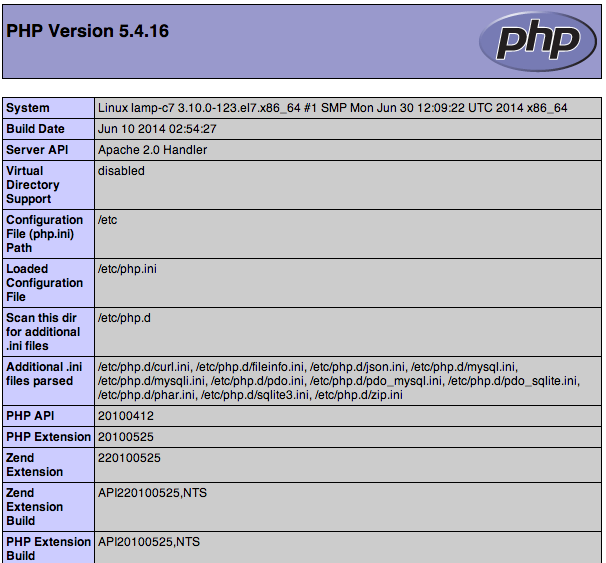
This page basically gives you information about your server from the perspective of PHP. It is useful for debugging and to ensure that your settings are being applied correctly.
If this was successful, then your PHP is working as expected.
You probably want to remove this file after this test because it could actually give information about your server to unauthorized users. To do this, you can type this:
sudo rm /var/www/html/info.php
You can always recreate this page if you need to access the information again later.
Latest Post
- Dependency injection
- Directives and Pipes
- Data binding
- HTTP Get vs. Post
- Node.js is everywhere
- MongoDB root user
- Combine JavaScript and CSS
- Inline Small JavaScript and CSS
- Minify JavaScript and CSS
- Defer Parsing of JavaScript
- Prefer Async Script Loading
- Components, Bootstrap and DOM
- What is HEAD in git?
- Show the changes in Git.
- What is AngularJS 2?
- Confidence Interval for a Population Mean
- Accuracy vs. Precision
- Sampling Distribution
- Working with the Normal Distribution
- Standardized score - Z score
- Percentile
- Evaluating the Normal Distribution
- What is Nodejs? Advantages and disadvantage?
- How do I debug Nodejs applications?
- Sync directory search using fs.readdirSync